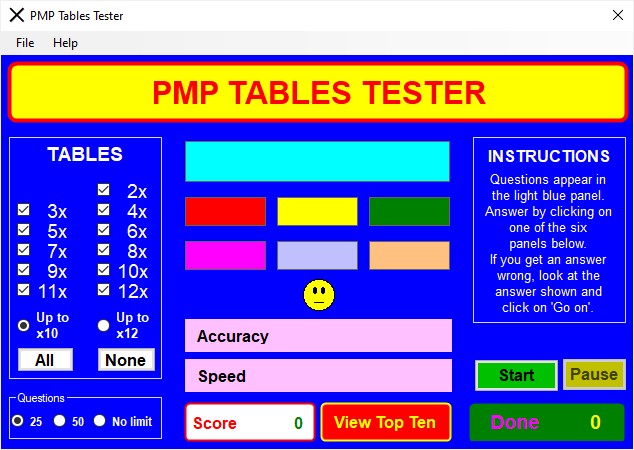
PMP Tables Tester
Using PMP Tables Tester
PMP Tables Tester allow you to practise your times tables up to 12x12 for speed and accuracy.
[TOP]
Using PMP Tables Tester
When you first run PMP Tables Tester, the program displays its window as below .
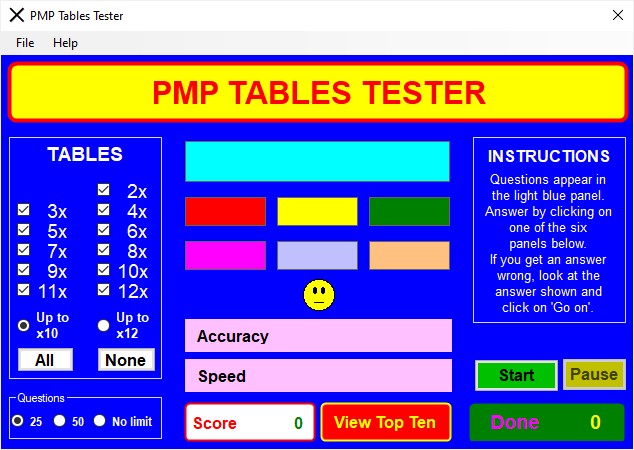
Start by choosing the tables you wish to test yourself on.
Click on the boxes in the Tables panel at the left of the window to select or deselect tables (the default is all tables from 2x1 to 12x10 ).
Next select the number of questions for your test.
Click on the appropriate radio icon in the Questions panel at the bottom left of the window (the default is 25 questions).
If this is your first test, read the contents of the Instructions panel at the right of the window.
When ready to begin, click on the green Start button.
Once you click on Start, the window will change, as in the following example:-

Questions appear in the light blue box at the top centre of the window.
Answer by clicking on one of the six coloured boxes below the question box.
If your answer is correct , a new question will appear in the light
blue box so that you can continue.
If you wish to pause the test at any time, click on the Pause button
This will blank out the question and answer
boxes and halt the timer until you click on the same button, now labelled
Go on, to continue.
If you click on an incorrect answer, the test will pause
and the correct answer will be shown, as below:-

To continue with the test, click on the Go on button; you will then be given another opportunity to try the question you got wrong.
If you prefer to end the test, click on the End Test button.
Once a test has been completed, the results are shown, as in the
example below:-

Once you have reviewed your results in the yellow panel at the right of the window, you have two main choices.
If you click on the green End Test button, the window will reset in preparation for another test.
If you click on the red Quit button, the program will
close.
If you click on the red View Top
Ten button, the window will change, as in the example
below.
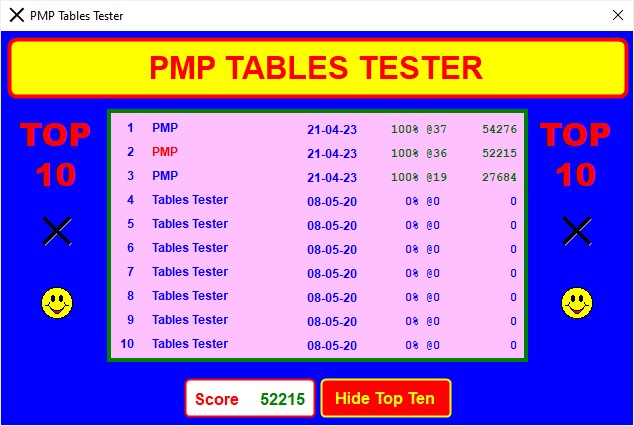
The names of the top ten scorers are shown, with the most recent in red;
for each the test
date, percentage accuracy (e.g. 100%), speed in questions per
minute (e.g. @37), and score are given.
Click on the red Hide Top
Ten button to return to the main test window.
If you wish to clear the top ten, click on either of the black X symbols.
You will be asked to enter a password. By default this is Password but it can be changed by editing the file Password in the Files sub-folder within the application folder.

[TOP]