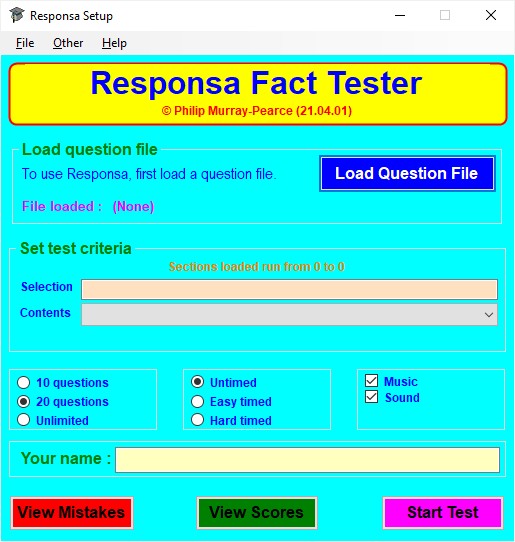
Responsa
Using Responsa
Responsa allows you to test yourself in type-in format on files of facts previously saved. A fact file consists of up to 2500 questions and answers.
[TOP]
Setting Up a Test
When you first run Responsa , the program displays a Setup window.
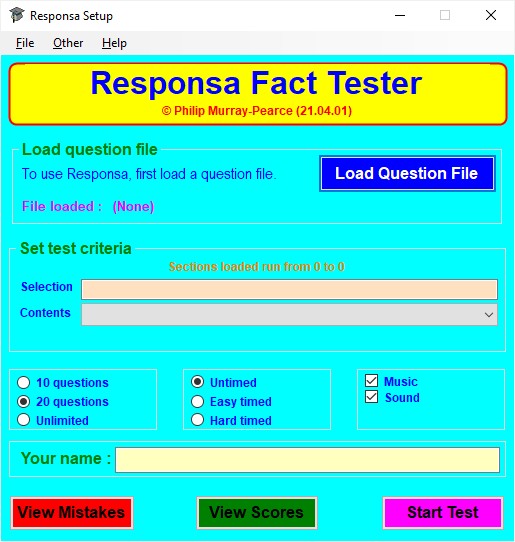
Start at the top of the window in the frame headed Load question file.
Click on the Load Question File button and choose the question list file you wish to be tested on; this will be a text (.txt) file .
Once a question file is loaded, the Setup window will alter accordingly, as in the following example:-
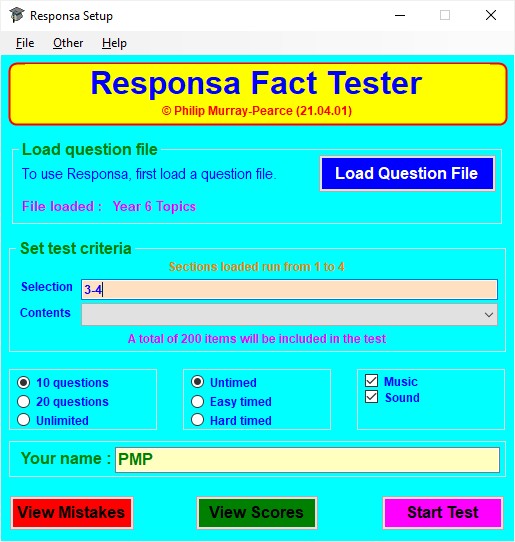
Now move to the frame headed Select test criteria.
Here there are two boxes, one labelled Selection and the other Contents .
The Selection box shows the question categories you wish to be tested on; when you first load a question file, all lists within that file are by default selected.
The Contents box gives information on the contents of each category within the loaded question file (if this information has been provided by the creator of the file).
Choose the categories you wish to be tested on by typing their numbers in the Selection box. Numbers must be separated by a comma; groups of lists may be indicated by a hyphen. For example :- 3,5-7,10-15,20 selects categories 3, 5, 6, 7, 10, 11, 12, 13, 14, 15, and 20. You may also select lists by clicking on them in the Contents box.
Below the Selection and Contents boxes you may choose:-
If you have the
single-user version of Responsa, type your name in the box labelled Your name (in the network version, the logon name of the user is
entered here automatically).
When you are ready to start a test, click on the purple Start Test button.
Alternatively, click on either of the other two buttons.
View Mistakes
(see Viewing
test mistakes ) displays a list of any errors made on
the last test taken (on any fact file, not necessarily the currently loaded
one) by the current user; this list may be saved or printed out if
required.

View Scores (see Viewing and printing high
scores ) displays the top 10 and top 250
scores previously obtained on tests on the fact file currently loaded; the scores
may be cleared or printed out if required.

[TOP]
Taking a Test
When you press the purple Start button in the Setup window, this window disappears and the Responsa Test window replaces it.
Type-In Test
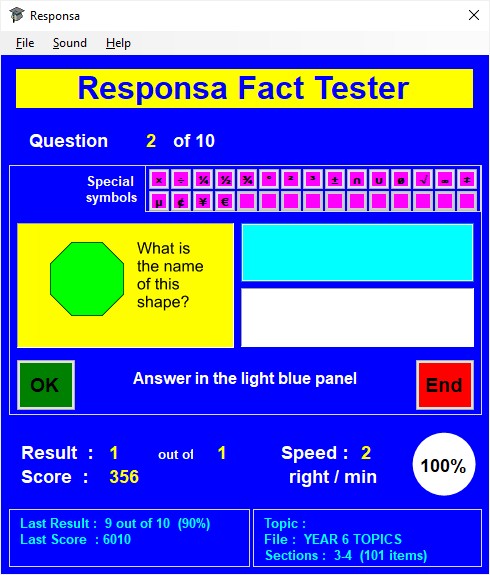

Questions appear in the yellow box .
Type your answer in the light blue box and click on the green OK button or press Enter on your keyboard.
If your answer is correct, the box will turn green; if not, it will turn red and the white box below will show the correct answer.
For the next question, click on the green Next button, press Enter, or click on the yellow question box.
Test and Score Information
Ending a Test
A test may end in one of four ways, after which a message box appears:-
Further Notes on Responsa Tests
1. Select Sound from the File menu and then click on the appropriate menu item.
2. On the computer keyboard, press F3 to toggle music or F4 to toggle sound effects.
[TOP]
Viewing and Printing High Scores
Responsa keeps a record of the top 250 scores achieved by users on a particular fact file. This is accessed from the Setup window. Lists of scores can be printed out.
Viewing High Scores
Click on the green View Scores button in the Setup window.
This opens the Responsa High Scores window which shows the Top 10 scores in its upper part and a scrollable list of the Top 250 scores in its lower part.
Score information provided
It is possible to filter scores to show only those obtained on a specific date or on tests of no more than 20 questions .
Printing High Scores
In the Responsa High Scores window, click on either the Print Top 10 or the Print Top 250 buttons according to which scores you wish to print out. Doing so brings up a standard Windows print dialogue box.
Note that, if you are using the network version of Responsa, you must enter the 'print' password before being allowed to proceed with printing.
Score information provided:-
To save paper, Print Top 250 will print the first ten entries and then only those where Name is other than Responsa (the default if there is no named user for an entry).
Clearing High Scores
If you wish to clear the high score tables, click on the Clear Top 10 and/or Clear Top 250 buttons in the Responsa High Scores window. In the single user version of Responsa, you will be asked to confirm your request; doing so clears the appropriate scores irreversibly.
Note that, if you are using the network version of Responsa, you must enter the 'clear' password before any scores are cleared.
Further Notes on High Scores
[TOP]
Viewing, Printing, and Saving Test Mistakes
Responsa keeps a record of the mistakes made by each separately named user on the last test (whether completed or not) that he/she attempted. This is accessed from the Setup window.
Viewing Test Mistakes
Click on the red View Mistakes button in the Setup window.
This opens the Responsa Mistakes List window which shows details of the test taken in its upper part and a scrollable list of any mistakes made by the user on that test in its lower part.
The intention of the mistakes list is to highlight any test items which may be causing persistent problems so that learning effort can be concentrated on these.
The mistakes list can be saved as a rich text file or printed by clicking on the Save Mistakes or Print Mistakes button respectively.
Further Notes on Mistake Lists
Mistake list files are stored as text files within the Responsa application folder in the folder MistakeFiles; file names are of the form M_UserName.txt. It is recommended that you do not edit these files manually.
[TOP]
Preparing Question Lists for Use with Responsa
Files, Lists, and Items
Question lists for Responsa are stored as text (.txt) files; these can be prepared using any text editor, such as Notepad or Wordpad.
Files are stored within the Responsa application folder in the folder ResponsaFile.
If the material involves images, these may be .jpg, .gif , or .bmp files; they are stored in the folder ResponsaPic in a sub-folder with the same name as the question file. The maximum display size for an image is 175 x 120 pixels .
The file should be saved with encoding set as Unicode, UTF-8 or ASCII + NCR ; if the wrong encoding is used, the file will either be unloadable by Responsa or the contents will display incorrectly in tests.
A file must contain at least 10 items and no more than 2500. The items may be divided into up to 250 categories.
An item consists of three parts separated by | (the shifted \ character to the left of Z on a standard keyboard), as follows :-
Bear in mind when compiling an item that, to get an answer correct, a user must type it in exactly the same form as entered in the item (although differences between upper and lower case letters are ignored ). All allowable variant answers should therefore be specified e.g. Who buys and crashes a car in 'The Wind in the Willows'?|Toad\Mr.Toad\Mr. Toad\Mr Toad|3 .
If the question part of an item starts with @ , it must be followed by the name of an image (gif, jpg, or bitmap) file in the ResponsaPic folder in a sub-folder with the same name as the current question file (as saved in the ResponsaFile folder or any sub-folder within it) e.g. @RightQ.gif|Right-angle\Right angle\Right|3 .
Questions and answers can, if necessary, be more than 30 characters long but, if too long, may display incorrectly or unclearly.
If you try to load a question file in Setup that contains any question or answer longer than 30 characters, the program will warn you of this and allow you the choice of continuing to load regardless or not; you can override such warnings if you include the code %1 (see below) in the question file.
If you do use questions or answers longer than 30 characters, these will automatically be displayed in a font size smaller than the default of 14 pt (with a minimum of 8 pt).
Accents and Special Characters
If you are compiling a question file which uses accented letters or other special characters, you may need to prepare an accent file so that users can enter the characters easily from a standard keyboard.
Accent files are stored in the Responsa application folder in the sub-folder Accent within the folder Files ; they are text files with the file-type suffix .acc.
To edit an accent file or to create your own, use a text editor such as Notepad or Wordpad.
Accent files for Maths , French , German, Spanish , and Italian are provided with Responsa .
If you need to create your own accent file, refer to the existing ones for guidance and note the following :-
Question List File Format
The first line of a Responsa question file must be :-
* Responsa Question File
If the file uses characters (e.g. accented letters, mathematical symbols) which cannot be entered directly from a keyboard, the next line must be:-
* xxx where xxx is the name of a file with suffix .acc stored in the sub-folder Accent within the folder Files within the Responsa application folder
e.g. * Symbol would load the file Symbol.acc (which, as provided with the program, contains 19 mathematical and currency symbols).
Following this should be lines showing the contents corresponding to each vocabulary list number (though these lines may appear at any point within the file).
The contents for each number must appear on separate lines beginning with # in the format :-
#N Contents (where N is the category number)
e.g. #1 Greek and Roman Gods and Goddesses
#2 Greek Heroes
The remainder of the file will consist largely of the actual items to be tested (each made up of the three parts outlined above) in the format :-
Question|Answer(s)|Category number
Comments, which will not appear in Responsa tests, may be added to a file at any point.
A comment must be on its own line, which must start with a. (full stop)
.Typically details of the creation date and author of a file might be placed somewhere after the first two lines;
another use would be to identify each item in the file by a number (as in the example further down).
The code %1 on a line of its own may (optionally) be included at any
point before the first item. This switches off Responsa's error
checking for words/phrases longer than 30 characters. This facility
should be used with caution as words/phrases longer than 30 characters may not
display correctly in the test windows if the letters making up the word/phrase
tend to be wide (e.g. m or w) rather than narrow (e.g. i or l).
Unicode Characters
Characters with ASCII codes 32-127 (i.e. Basic Latin) and 160-255 (i.e. Latin-1 Supplement ) can be directly entered into question lists.
Others (e.g. mathematical symbols or non-Latin scripts) should be entered in the form &#N; , where N is a decimal integer of 3-5 digits from 256-65535 representing the Unicode value for the character.
e.g.1. τ is the Greek letter tau
2. ∩ is the mathematical symbol ∩
For further guidance, see the example below of parts of typical files and look at the question files supplied with Responsa.
Example Question List File (illustrating use of images and symbols) (This file would be saved with encoding Unicode, UTF-8 or ASCII + NCR.)
* Responsa Question
File
* Symbol
#1 Number 1
#2 Number
2
#3 Shape and Space
#4
Data Handling
. Categories relate to Year 6 Maths topics
What is the value of the 7 in 3972.64
?|Tens\70|1
Which is the smallest of 1.99, 1.11, 1.109, 11.109, 11.1
?|1.109|1
What is 3278 to the nearest ten ?|3280|1
What
is 64.8642 to the nearest tenth ?|64.9|1
800 ×
50|40000|1
32000 ÷ 80|400|1
Which of 10, 4, 3, 2, 5 is not a factor of 30
?|4|1
What are the factors of 24 from smallest to biggest (separate with
commas and no spaces)?|1,2,3,4,6,8,12,24|1
What is the next multiple of 8
after 24 ?|32|1
What is 2³ ?|8|1
What is the third triangle number
?|6|1
What is the lowest prime number ?|2|1
What is the next prime number
after 19 ?|23|1
What number is next : 5,12,19,26,...
?|33|1
Which of
124, 95, 201, 367, 193 is divisible by 3 ?|201|1
If a shape can be folded exactly in half, what sort
of symmetry does it have?|Reflection\Reflective\Reflective symmetry|3
What
does 'similar' mean?|The same shape as\Same shape\Same shape as|3
What does
'perpendicular' mean?|At right angles to\At right angles|3
How many degrees
is one twelfth of a revolution?|30°\30|3
What fraction of a revolution is
there between the 10 and 6 on a clock?|2/3\Two thirds|3
If the hour hand of a
clock is pointing at the 6 and turns clockwise 240°, which number is it now
pointing at?|2|3
@AcuteQ.gif|Acute|3
@RightQ.gif|Right-angle\Right
angle\Right|3
If a protractor shows the angle you are measuring as 55° and
125° and the angle is acute, which is correct?|55°\55|3
What type of triangle
has all its angles
equal?|Equilateral|3
@PentagonQ.gif|Pentagon|3
@HexagonQ.gif|Hexagon|3
If
you reflect the point (3,2) in the y-axis, it becomes ...|(-3,2)\-3,2|3
The
most suitable metric unit to measure the thickness of a coin in is
...|millimetres\mm|3
@Scale60-80Q.gif|76|3
@Scale52-53Q.gif|52.2|3
The
perimeter of a rectangle 6 cm long and 2 cm wide is ...|16cm\16 cm|3
The area
of a rectangle 6 cm long and 2 cm wide is ...|12cm²\12 cm²\12 square cm\12 cm
squared\12cm squared|3
The volume of a room 5 m long, 4 m wide, and 3 m high
is ...|60m³\60 m³\60 cubic metres\60 cubic m\60 m cubed\60m cubed\60 metres
cubed|3
If I travel at a bearing of 135°, in which direction am I
going?|South-East\SE\S-E|3
The probability of tossing heads with a normal coin
is ...|½\1/2\0.5|4
I set out at 11:25 am and walk for 1¾ hours. What time is
it now (12-hour clock)?|1:10 pm\1:10pm\1:10
p.m.\1:10p.m.|4
[TOP]
Music Files
Responsa is supplied with a selection of music files to act as a background during tests. These files may be changed if desired.
Music
Up to 100 different MIDI background tunes may be used with Responsa. Their files (type .mid) are stored in the Responsa application folder in the folder Files and must be named consecutively midi00.mid, midi01.mid, midi02.mid, ..., midi98.mid, midi99.mid. MIDI file size is best kept under 30k. Simply substitute your own MIDI files for the ones provided, renaming them appropriately.
If you wish a MIDI tune to start or end at a point other than its normal one (for example, to play only a section of the tune), this may be achieved by creating a text file (in the Files folder) with the same name as the corresponding MIDI file (e.g. midi00.txt to go with midi00.mid) and consisting of up to two lines, the first containing the number indicating the start point and the second the number for the end point. A line left blank or containing a number less than or equal to zero indicates a normal start or end point.
[TOP]
Responsa Network Version
There are two versions of Responsa, single user and network. The network version allows users on a network to compete with one another and/or for their test results to be compared.
Network Version Differences
Password File
Supplied with the network version is a password file Password.txt; this is found within the Responsa application folder in the Files folder.
This contains two passwords, each on a separate line. The first is the password for printing or clearing the Top 10 high scores and the second for printing or clearing the Top 250. If no passwords are provided, or if the Password.txt file is not present, both passwords default to the word password (in lower-case letters).
The two passwords may be changed to suit the program administrator.
User Name Format File
Supplied with the network version is the file NameFormat.txt; this is found within the Responsa application folder in the Files folder.
The first line of the file must be one of four possible format codes :- ULU, UL, U, or L.
As indicated in the file, each code affects the way in which user logon names will be displayed in Responsa (particularly in High Score tables).
The program administrator should choose the code which best matches the format used for logon names on his/her network.
[TOP]