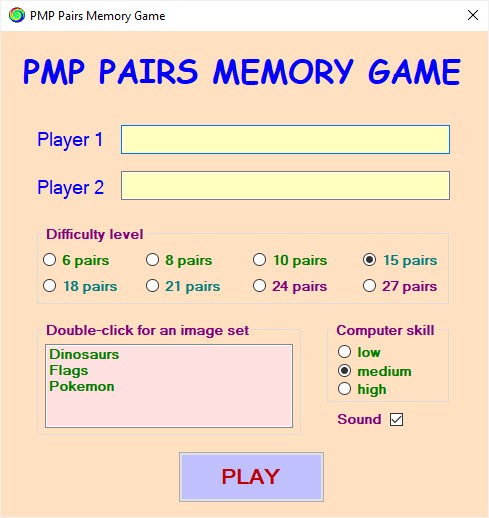
PMP Pairs
Using PMP Pairs
PMP Pairs is a Pelmanism-style memory game using up to 27 images based on any topic.
[TOP]
Playing a PMP Pairs game
When you first run PMP Pairs, the program displays its window as below .
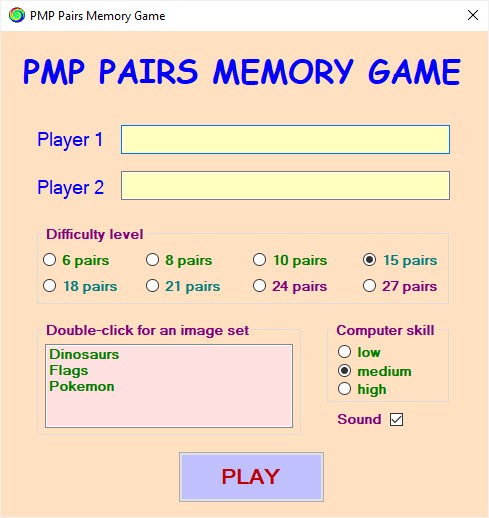
Start by loading a set of images to play with .
Double-click on the image set you wish to use in the pink Double-click for an image set panel.
Next select a Difficulty level by clicking on the appropriate radio button.
6 pairs is very easy and 27 pairs very challenging; the default is 15 pairs .
Note that, if you choose an odd number of pairs, a game can be only won or lost; with an even number of pairs it can also be drawn .
Also note that, if the image set you have selected contains fewer than 27 images, some difficulty levels will not be available.
Now enter the names of the game players in the pale yellow boxes.
If you leave Player 2 blank, Player 1 will play against the computer . In this case, select the Computer skill by clicking on the appropriate radio button. On the low setting, the computer will always play cards at random; on medium it will 'remember' cards already revealed by either player with 50% accuracy; and on high it will 'remember' all previously revealed cards with 100% accuracy .
If you wish there to be sound effects during the game, leave the Sound box ticked; otherwise deselect it.
When ready to begin, click on the PLAY button.
Once you press PLAY, the game window will open, as in the following 15 pairs example:-
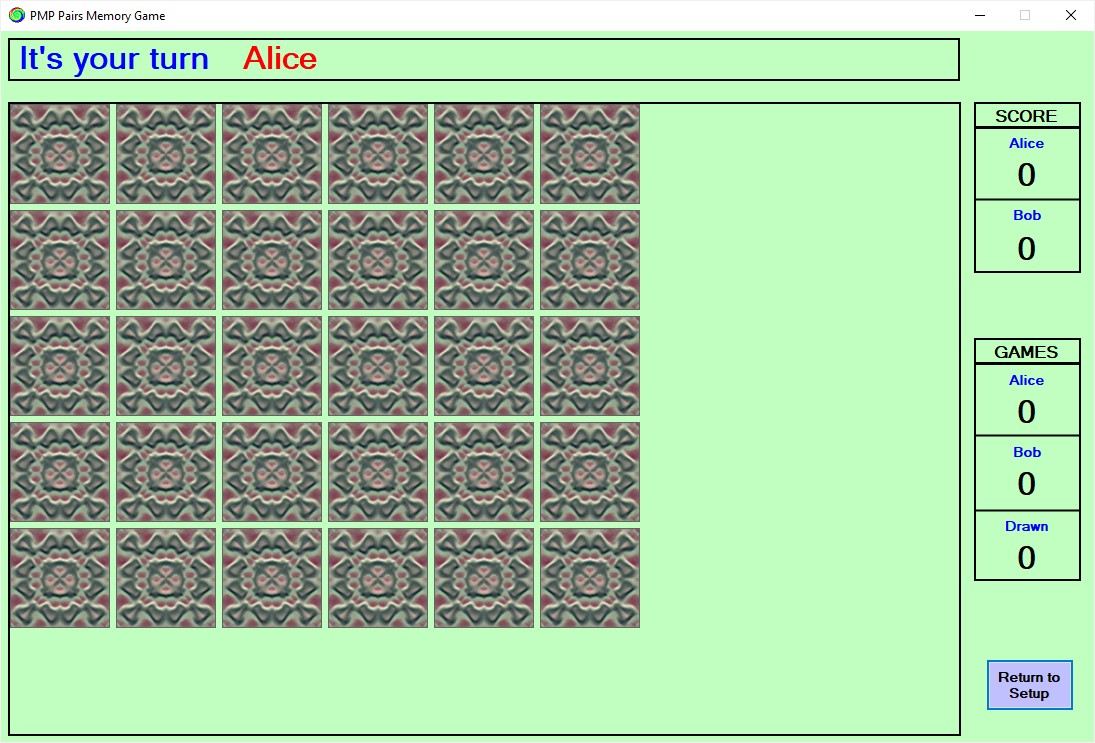
Player 1 always starts.
Each player in turn clicks on any two remaining cards.
If the cards match, the player scores a point and is allowed to click on two more cards.
If the cards do not match, the turn passes to the other player.
A game continues until all pairs of cards have been correctly matched.
(N.B. You can end a game without completing
it at any point after a turn has been played by clicking on the lilac Return to Setup
button at the bottom right of
the game window.)
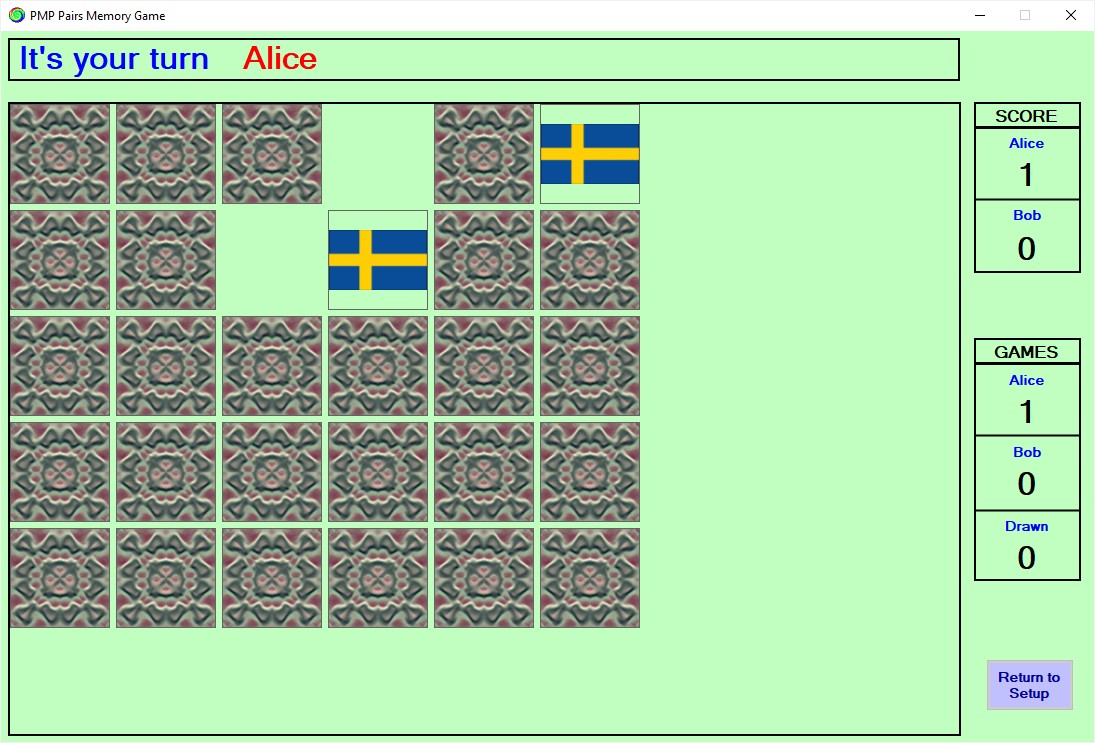
At this point, Alice has already won
a game; she also has one point in the current game and will get another for the
pair of flags she has just matched, after which her turn will carry
on until she fails to match a pair.
Once a game has been completed, the game window changes, as in the
example below:-
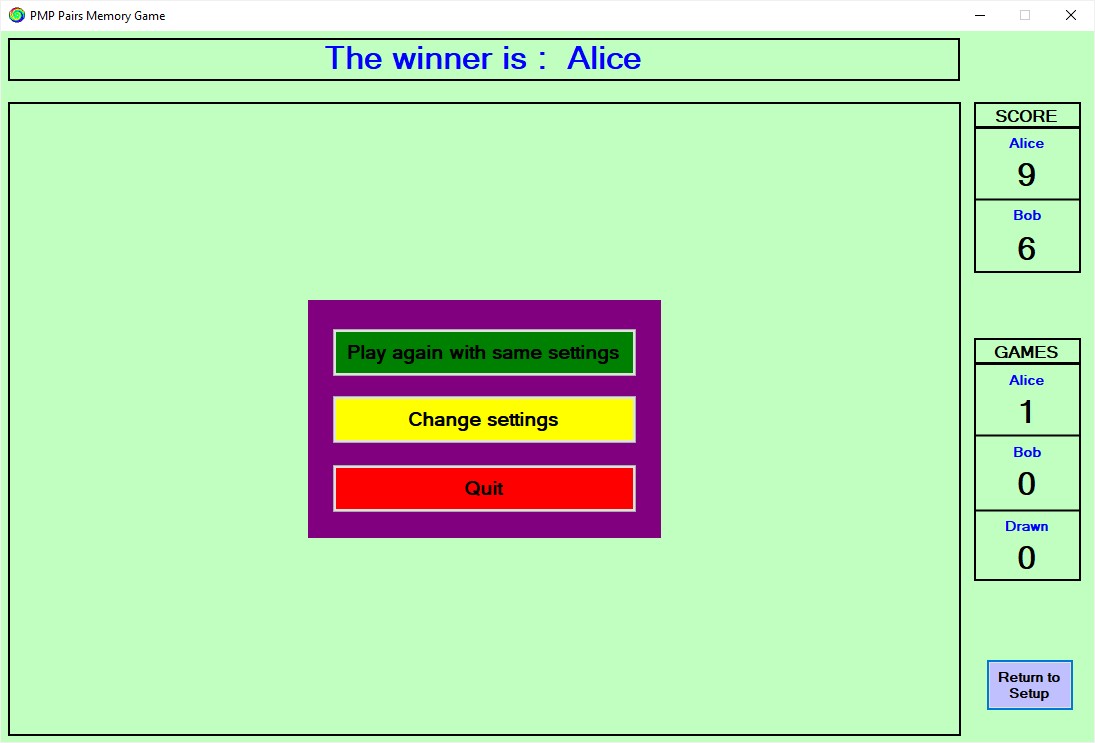
From here you can choose one of the three options shown in the purple panel at the centre of the game area.
Play again with same settings allows you to play another game with the same settings (but with the cards newly selected and positioned at random).
Change settings takes you back to the settings window; it also resets the counters for games won, lost, or drawn to zero .
Quit closes the program.
[TOP]
Preparing cards for use with PMP Pairs
Sets of cards for PMP Pairs are stored within the PMP Pairs application folder in the folder ImageFiles ; each set must have its own sub-folder .
A set of cards must consist of no more than 27 images numbered consecutively from 00 to 26; the minimum number is 6 images numbered 00 to 05 .
Each image must be a .jpg, .gif , or .bmp file with a size of 100 x 100 pixels; all images in a set must be of the same file type.
The images in a set must all
be different.
A typical set of cards should look as in each of the following two examples.
In the first, the set could be stored within the ImageFiles folder in a sub-folder titled Flags and, in
the second, in one titled Dinosaurs.
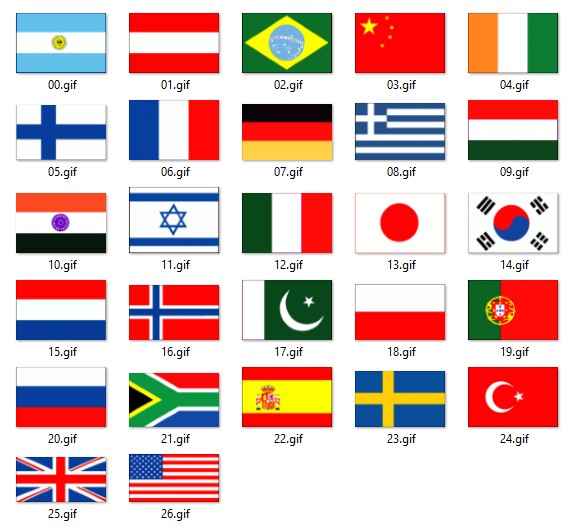

For further guidance, see the files supplied with PMP Pairs.
[TOP]