
Latin Noun Master
Using Latin Noun Master
Latin Noun Master allows you to test yourself in various ways on files of nouns previously saved. A noun file consists of up to 1000 items arranged in up to 100 separate lists.
[TOP]
Setting Up a Test
When you first run Latin Noun Master, the program displays a Setup window.

Start at the top of the window in the frame headed Load noun file.
Click on the Load Noun File button and choose the noun list file you wish to be tested on; this will be a text (.txt) file .
Once a noun list file is loaded, the Setup window will alter accordingly, as in the following example:-
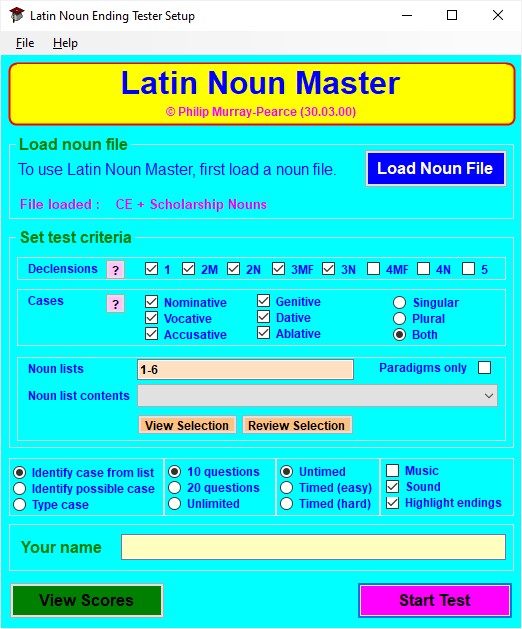
Now move to the area headed Set test criteria.
The upper part allows you to choose which declensions and cases you wish to be tested on; select those required by ticking the relevant boxes or clicking on the radio icons beside them.
Below this part of the window are various boxes.
The Noun lists box shows the noun lists you wish to be tested on; when you first load a noun file, all lists within that file are by default selected. The Noun list contents box gives information on the contents of each list within the loaded file (if this information has been provided by the creator of the file). Choose the noun lists you wish to be tested on by typing their numbers in the Noun lists box. Numbers must be separated by a comma; groups of lists may be indicated by a hyphen. For example :- 3 ,5 -7 , 10 - 15 , 20 selects lists 3, 5, 6, 7, 10, 11, 12, 13, 14, 15, and 20. You may also select lists by clicking on them in the Noun list contents box.
Ticking the Paradigms only box restricts tests to only those nouns chosen as paradigms by the creator of the verb file.
You may also choose :-
Clicking on the pink ? buttons gives further information on declensions and cases.
Please note that, if you are using the Demo version of Latin Noun Master, certain options will be unavailable. In particular, tests may be on Declensions 1, 2M, and 3MF only and they may have no more than 10 questions .
Once a noun list file has been loaded, two buttons will appear below the Noun list contents box; each opens a new window when clicked on:-
Review Selection
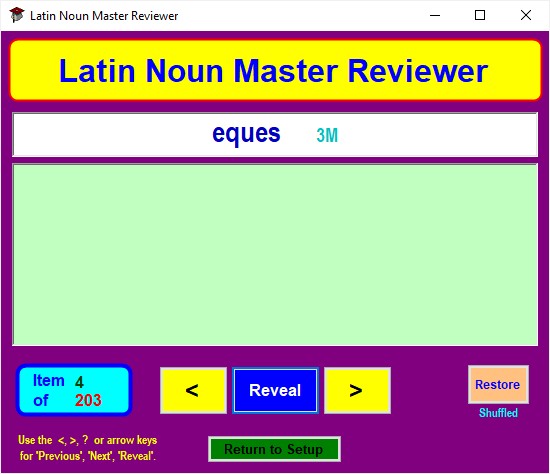

This allows you to view the list of nouns you have included in your selection for testing, optionally displaying the full declension as you do so. Use the right-arrow on your keyboard or the yellow > button in the Review window to move forward through the list and the left-arrow or yellow < button to move back . Use ? on your keyboard or the Reveal button to display the full declension of the current noun; to hide this , use ? again or the Hide button. By default, nouns are listed in the order they were entered by the creator of the noun file but they can also be shuffled into a random order by clicking on the Shuffle items button. Latin endings are shown in colours different from the stem if Highlight endings is selected in the Setup window.
View Selection
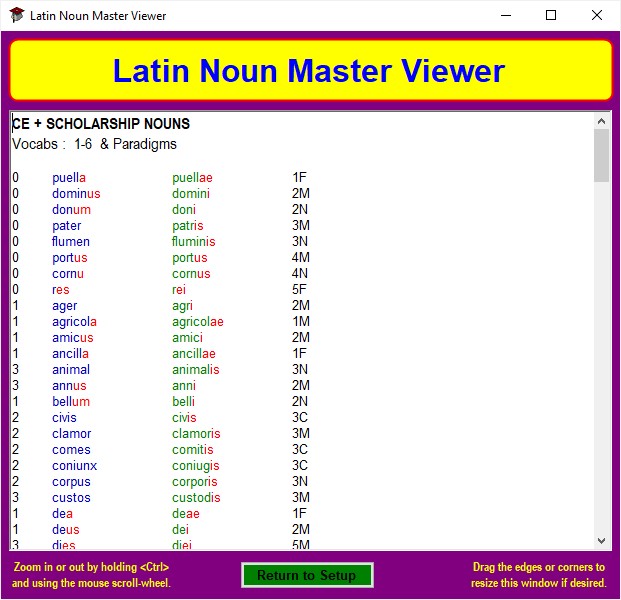
This allows you to see the nouns you have selected for testing in the order as entered by the file's creator. The window size is adjustable and it is possible to zoom in/out on the list.
If you have the single-user version of Latin Noun Master, type your name in the box labelled Your name (in the network version, the logon name of the user is entered here automatically).
When you are ready to start a test, click on the purple Start Test button.
Alternatively, click on View Scores (see Viewing and printing high
scores ) to display the
top 10 and top 250 scores previously obtained on tests on
the noun file currently loaded; the scores may be cleared or printed
out if required.

[TOP]
Taking a Test
When you press the purple Start button in the Setup window, this window disappears and one of the Latin Noun Master Test windows replaces it.
Identify Case from List (Multiple Choice) Test

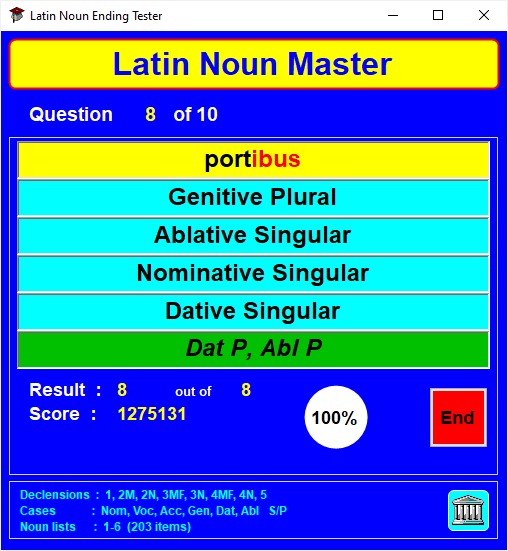
Questions appear in the yellow box .
Answer by clicking on whichever is correct of the five light blue boxes . If you are right, the box will turn green; if you are wrong, it will turn red and the box containing the correct answer will turn green. If None of these was the correct answer, its box will show all possible answers corresponding to the question.
For the next question, click on the yellow box .

Questions appear in the yellow box .
Type your answer in the light blue box and click on the OK button or press the Enter key.
If your answer is correct, the white box below will indicate this. If it is wrong, the white box will show the correct answer.
For the next question , click on the Next button or press the Enter key.

Questions appear in the yellow box .
Enter your answer by clicking on the appropriate radio icons in the columns below the question; then click on the OK button or press the Enter key.
If your answer is correct, the white box below will indicate this.
If it is wrong, the white box will display this and items corresponding to the correct answer will appear in green in the radio icons columns .
For the next question , click on the Next button or press the Enter key.
Test and Score
Information
Ending a Test
A test may end in one of four ways, after which a message box appears:-
Further Notes on Latin Noun Master Tests
1. Select Sound from the File menu and then click on the appropriate menu item.
2. On the computer keyboard, press F3 to toggle music or F4 to toggle sound effects.
[TOP]
Viewing and Printing High Scores
Latin Noun Master keeps a record of the top 250 scores achieved by users on a particular vocabulary file. This is accessed from the Setup window. Lists of scores can be printed out.
Viewing High Scores
Click on the green View Scores button in the Setup window.
This opens the Latin Noun Master High Scores window which shows the Top 10 scores in its upper part and a scrollable list of the Top 250 scores in its lower part.
Score information provided
Printing High Scores
In the Latin Noun Master High Scores window, click on either the Print Top 10 or the Print Top 250 buttons according to which scores you wish to print out. Doing so brings up a standard Windows print dialogue box.
Note that, if you are using the network version of Latin Noun Master, you must enter the 'print' password before being allowed to proceed with printing.
Score information provided
To save paper, Print Top 250 will print the first ten entries and then only those where Name is other than Latin Verb Master (the default if there is no named user for an entry).
Clearing High Scores
If you wish to clear the high score tables, click on the Clear Top 10 and/or Clear Top 250 buttons in the Latin Noun Master High Scores window. In the single user version of Latin Noun Master, you will be asked to confirm your request; doing so clears the appropriate scores irreversibly.
Note that, if you are using the network version of Latin Noun Master, you must enter the 'clear' password before any scores are cleared.
Further Notes on High Scores
[TOP]
Viewing Noun Lists
Reviewing a Noun List or Selection
Click on the orange Review Selection button in the Setup window.
This opens the Latin Noun Master Reviewer window, which shows the contents of the noun lists selected in the Setup window Selection box noun by noun.
Each Latin noun is displayed in the white box ; its case endings are shown below this. The content of the white box is always visible; the content of the box below is initially hidden.
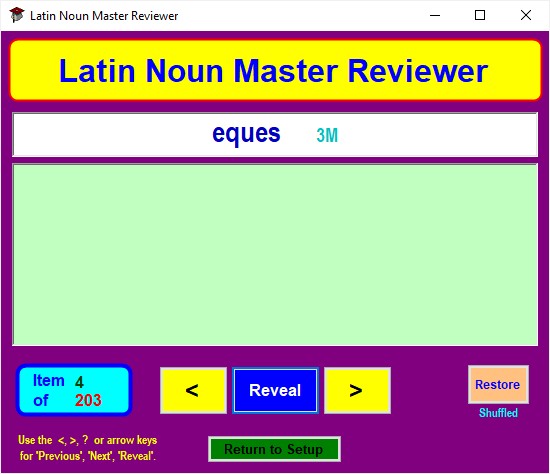

Click on the < and > buttons to move backwards or forwards through the nouns. If preferred, the left-arrow and right-arrow or the < and > keys can be used instead of the buttons.
Click on the Reveal button to show the contents of the hidden box. If preferred, the up-arrow, down-arrow, or ? key can be used instead of the button.
The number of items and the number of the current item being reviewed are shown in a blue box to the left beneath the noun display panels.
Clicking on the orange Shuffle button to the right beneath the verb display panels randomly changes the display order of the nouns being reviewed; the text on the button will also change to Restore . Clicking on the button when its text is Restore will return the review nouns to their original order.
The Reviewer window is resizable within certain limits for convenience.
It is possible to zoom in / out on the display panels by holding down the Ctrl key and using your mouse scroll-wheel .
Viewing a Vocabulary List or Selection
Click on the orange View Selection button in the Setup window.
This opens the Latin Verb Master Viewer window, which shows the contents of the verb lists selected in the Setup window Selection box in a single list.
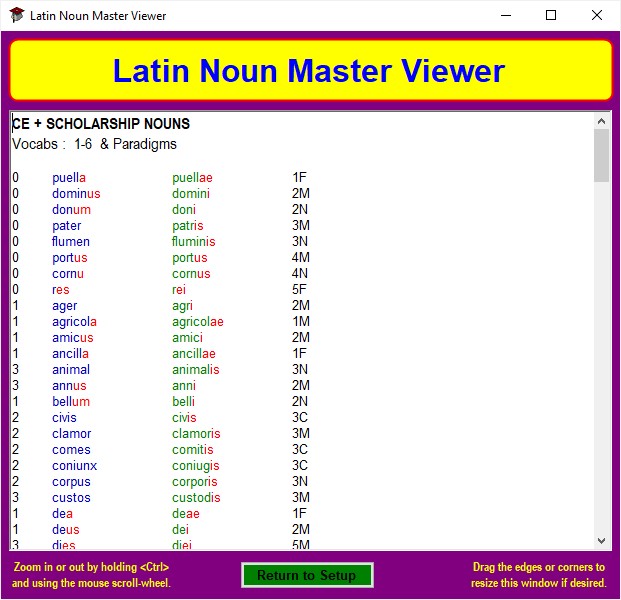
You can zoom in / out of the displayed list by holding down the Ctrl key and using your mouse scroll-wheel .
The Viewer window is resizable within certain limits for convenience.
General
Viewing a list or selection may be helpful as part of the noun grammar learning process.
[TOP]
Preparing Noun Lists for Use with Latin Noun Master
Files, Lists, and Items
Noun lists for Latin Noun Master are stored as text (.txt) files ; these can be prepared using any text editor, such as Notepad or Wordpad .
Files are stored within the Latin Noun Master application folder in the folder Vocabs .
The file should be saved with encoding set as Unicode or UTF-8 ; if the wrong encoding is used, the file will either be unloadable by Latin Noun Master or the contents will display incorrectly in tests.
A file must contain at least 20 nouns and no more than 1000 . The nouns may be divided into up to 100 lists.
A noun list item consists of four parts separated by | (the shifted \ character to the left of Z on a standard keyboard), as follows :-
Noun List File Format
The first line of a Latin Noun Master noun list file must be :-
* Latin Noun Master Data File
Following should be lines showing the contents corresponding to each noun list number (though these lines may appear at any point within the file).
The contents for each number must appear on separate lines beginning with # in the format :-
#N Contents (where N is the noun list number - 0 indicates a paradigmatic noun)
The remainder of the file will consist largely of the actual nouns (each made up of the four parts outlined above) in the format :-
Nominative Singular|Genitive Singular|Declension & Gender|Verb list number
Comments, which will not appear in Latin Noun Master tests, may be added to a file at any point.
A comment must be on its own line, which must start with a . (full stop)
.Typically details of the creation date and author of a file might be placed somewhere after the first two lines.
Please note the following if creating your own noun file or modifying an existing one.
1. The first 8
nouns should be paradigmatic ones for the declensions (my own
preferences for these are as below but these can be altered):-
1: puella, 2M: dominus, 2N: donum, 3MF: pater, 3N: flumen, 4MF: portus, 4N: cornu , 5MF: res
Take care if altering this section; in particular, there must be only one entry for each declension and the last part of each entry must be 0.
2. Do not include
:-
a) more than one of a group of Latin nouns with confusable
parts
e.g. do not include both pes = foot and pedes = infantryman or opera = care and opus = task .
b) nouns missing one or more cases
or having a logical singular/plural only or formed of two
parts
e.g. arma, aurum, castra, copiae, insidiae, vis, preces, respublica,
Iuppiter .
3. Noun entries should be formatted as follows:-
Each entry has four parts :-
a) Nominative Singular Stem
b) Genitive Singular Stem (include only if not the same as the Nominative Singular
Stem)
+
following the stem
denotes a 3rd Declension noun with a
Genitive Plural ending -ium.
c)
Declension and Gender code,
0-7 as
follows:-
0 = 1st Declension Feminine
0M = 1st
Declension Masculine
1 = 2nd Declension Masculine
1F = 2nd
Declension Feminine
2 = 2nd
Declension Neuter
3M = 3rd Declension Masculine
3F = 3rd
Declension Feminine
4
= 3rd Declension Neuter
5 = 4th Declension Masculine
5F = 4th
Declension Feminine
6 = 4th Declension Neuter
7 = 5th Declension Feminine
7M = 5th
Declension Masculine
d) Vocabulary group (any number from 1 to 100 ).
Use
different groups to, for example, make it easier to test specific
declensions separately.
Parts a),
c), & d) must
always be included.
Part
b) must be used only where strictly
applicable.
For further
guidance, see the entries in the example file below.
4. There must be at least 10 noun entries, apart from the 8 paradigmatic nouns , in a list.
5. The Latin Noun Master
program has been designed to
take into account the following irregular forms :-
Dative / Ablative
Plural of dea and filia
Vocative
Singular, Nominative / Vocative Plural, & Dative / Ablative Plural of
deus
Vocative Singular of 2nd Declension nouns ending
in -ius
Ablative Singular, Accusative Plural, & Genitive Plural
of domus
Ablative Singular of ignis
6. In tests, Latin nouns are assumed to have
standard uncontracted Classical endings even if alternatives (e.g. in poetry) are
attested
e.g. cive (not
civi) for Ablative Singular
of civis, filii
(not fili) for Genitive
Singular of filius, turrem (not
turrim) for
Accusative
Singular of turris
.
For further guidance, see the example below of parts of a typical file and look at the noun files supplied with Latin Noun Master.
Example Noun List File (This file would be saved with encoding Unicode or UTF-8)
* Latin Noun Master Data File
. Latin Nouns for 13+ Common Entrance & Academic Scholarship Examinations
. ISEB List 2015 with additions
puell,,0,0
domin,,1,0
don,,2,0
pater,patr,3M,0
flumen,flumin,4,0
port,,5,0
corn,,6,0
r,,7,0
#1 Common
Entrance Level 1 Nouns
#2 Common Entrance Level 2 Nouns
#3 Common Entrance
Level 3 Nouns
#4 Common Scholarship Level Nouns
#5 Scholarship Nouns A
(KCS)
#6 Scholarship Nouns B
ager,agr,1,1
agricol,,0M,1
amic,,1,1
ancill,,0,1
animal,animal+,4,3
ann,,1,3
bell,,2,1
civis,civ+,3C,2
clamor,clamor,3M,2
comes,comit,3C,2
coniunx,coniug,3C,2
corpus,corpor,4,2
custos,custod,3M,3
de,,0,1
de,,1,1
di,,7M,3
dom,,5F,4
domin,,1,1
don,,2,2
dux,duc,3M,2
equ,,1,1
exercit,,5,4
femin,,0,1
fili,,0,1
fili,,1,1
flumen,flumin,4,2
frater,fratr,3M,2
gens,gent+,3F,3
[TOP]
Music Files
Latin Noun Master is supplied with a selection of music files to act as a background during tests. These files may be changed if desired.
Music
Up to 100 different MIDI background tunes may be used with Latin Noun Master. Their files (type .mid) are stored in the Latin Noun Master application folder in the folder Files and must be named consecutively midi00.mid, midi01.mid, midi02.mid, ..., midi98.mid, midi99.mid. MIDI file size is best kept under 30k. Simply substitute your own MIDI files for the ones provided, renaming them appropriately.
If you wish a MIDI tune to start or end at a point other than its normal one (for example, to play only a section of the tune), this may be achieved by creating a text file (in the Files folder) with the same name as the corresponding MIDI file (e.g. midi00.txt to go with midi00.mid) and consisting of up to two lines, the first containing the number indicating the start point and the second the number for the end point. A line left blank or containing a number less than or equal to zero indicates a normal start or end point.
[TOP]
Latin Noun Master Network Version
There are two versions of Latin Noun Master, single user and network. The network version allows users on a network to compete with one another and/or for their test results to be compared.
Network Version Differences
Password File
Supplied with the network version is a password file Password.txt; this is found within the Latin Noun Master application folder in the Files folder.
This contains two passwords, each on a separate line. The first is the password for printing or clearing the Top 10 high scores and the second for printing or clearing the Top 250. If no passwords are provided, or if the Password.txt file is not present, both passwords default to the word password (in lower-case letters).
The two passwords may be changed to suit the program administrator.
User Name Format File
Supplied with the network version is the file NameFormat.txt; this is found within the Latin Noun Master application folder in the Files folder.
The first line of the file must be one of four possible format codes :- ULU, UL, U, or L.
As indicated in the file, each code affects the way in which user logon names will be displayed in Latin Noun Master (particularly in High Score tables).
The program administrator should choose the code which best matches the format used for logon names on his/her network.
[TOP]